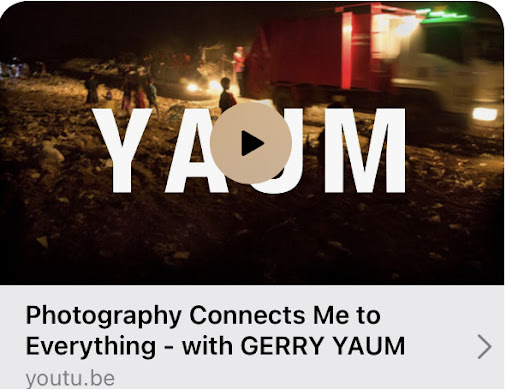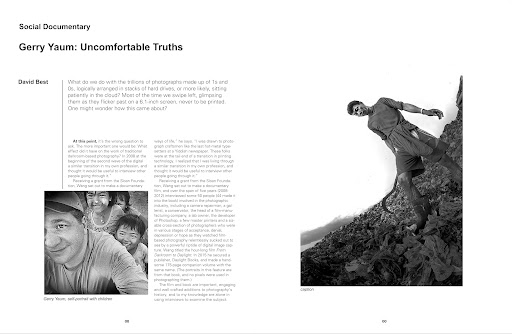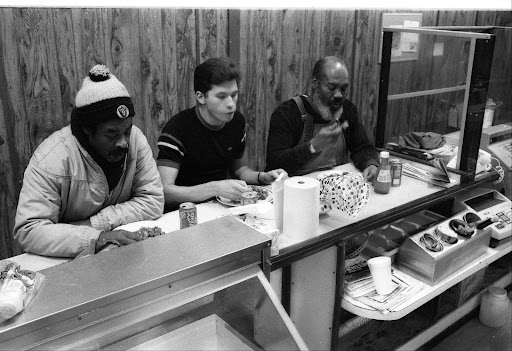Perseverance has finally paid off. I now have the picture profile Technicolor CINESTYLE added to both my Canon 5D Mark 2 and Mark 3. Adding it to my Mark 2 was easy but the Mark 3 turned out to be a very difficult pain in the ass.
To install the free download you need to use the EOS Utility. The problem is the EOS Utility software you get with Mark 2 does not work with the Mark 3. When I installed the Mark 3 EOS Utility software on my MacBook Pro my operating system was too old, so it did not work When I updated my operating system to Sierra it did not recognize the EOS software (version Mark 3), there is some kind of glitz in Sierra. Gosh what a nightmare! I spent most of afternoon and ended up back where I started with no CINESTYLE on the camera.
So today with my new used HP EliteBook PC for video editing I decided to give it another go. I downloaded the CINESTYLE again on my mac as I am having trouble getting the PC online, then transferred it to my PC desktop. I then loaded in the Mark 3 EOS Utility software into the computer. I open it all up but some of the buttons I need were greyed out and inactive. What to do? I ended up using 2 different YouTube vids, linked below to FINALLY get CINESTYLE installed in my Canon 5D Mark 3. The nightmare is over, I hope this picture format is worth it!
Now I can shoot both cameras in CINESTYLE, which gives you a flat picture profile, you then add color grading in post. I will try the cameras and this picture style out first with some talking head interview footage of my mother.
Here are the vids that helped me finally get this all up and working.
How To: Install Technicolor Cinestyle On Every Canon EOS
Register User Defined Style' folder Is Greyed Out (Solution)
To install the free download you need to use the EOS Utility. The problem is the EOS Utility software you get with Mark 2 does not work with the Mark 3. When I installed the Mark 3 EOS Utility software on my MacBook Pro my operating system was too old, so it did not work When I updated my operating system to Sierra it did not recognize the EOS software (version Mark 3), there is some kind of glitz in Sierra. Gosh what a nightmare! I spent most of afternoon and ended up back where I started with no CINESTYLE on the camera.
So today with my new used HP EliteBook PC for video editing I decided to give it another go. I downloaded the CINESTYLE again on my mac as I am having trouble getting the PC online, then transferred it to my PC desktop. I then loaded in the Mark 3 EOS Utility software into the computer. I open it all up but some of the buttons I need were greyed out and inactive. What to do? I ended up using 2 different YouTube vids, linked below to FINALLY get CINESTYLE installed in my Canon 5D Mark 3. The nightmare is over, I hope this picture format is worth it!
Now I can shoot both cameras in CINESTYLE, which gives you a flat picture profile, you then add color grading in post. I will try the cameras and this picture style out first with some talking head interview footage of my mother.
Here are the vids that helped me finally get this all up and working.
How To: Install Technicolor Cinestyle On Every Canon EOS
Register User Defined Style' folder Is Greyed Out (Solution)